HTML
The Bones of Webpages
Why is HTML so important for Web development?
HTML (HyperText Markup Language) is essential to web development because it forms the backbone of every web page. It’s the first layer that gives structure to web content, defining elements like headings, paragraphs, images, links, and more. HTML tells the web browser how to display information, making it readable and organized for users. Without HTML, a web page would just be plain text with no structure or design. HTML also plays a crucial role in accessibility and search engine optimization (SEO). By using HTML tags properly, developers can make content more accessible to people with disabilities, who may use screen readers to navigate the web. Additionally, search engines rely on HTML to understand a page's content, which helps improve the site’s visibility in search results. In summary, HTML is important because it lays the foundation for all other web technologies, enabling web pages to be structured, accessible, and easy to interpret for both users and search engines. It’s the essential starting point for anyone building or learning about websites.
How do I write HTML?
To write HTML, you use a text editor, such as Visual Studio Code, Notepad++, or even a simple program like Notepad. HTML files have the extension “.html” and can be opened in any web browser. HTML has a specific structure and syntax that organizes content in a way the browser can read and display. At the core of HTML is the concept of tags. Tags are written within angle brackets, like <tagname>. Most HTML elements have an opening tag (e.g., <p>) and a closing tag (e.g., </p>), which contain the content between them. For example, <p>Hello, World!</p> would display the text "Hello, World!" as a paragraph on a web page.
An HTML document always starts with the
<!DOCTYPE html>
declaration. This line tells the browser that the document uses HTML5, the latest
version of HTML. Following this, every HTML document has opening and closing
<html> tags, which wrap the entire content. Inside the
<html> tags, there are two essential sections: the
<head> and the <body> The
<head> section contains information about the document
that is not displayed on the webpage but is important for the browser and search
engines. For example, the <title> tag inside the
<head> sets the title of the webpage, which you see on the
browser tab. There can also be meta tags, like <meta
charset="UTF-8">, which helps ensure the text is displayed
correctly. The
<body> section is where the actual content of the webpage
goes. This includes everything the user sees, like text, images, links, and
more. Each part of the content is wrapped in HTML tags to give it structure and
style. For Example:
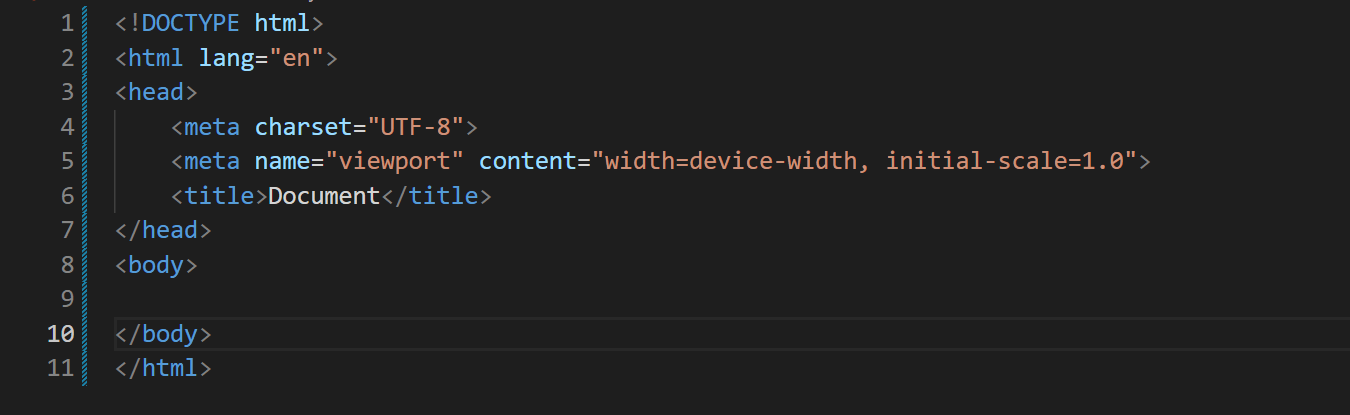
<p> for a
paragraph or <h1> for a heading.
For instance, if you want to add a heading to your webpage, you would use the
<h1> tag for the main heading. Subheadings use
<h2>, <h3>, and so on, with
<h6> being the smallest heading. A simple example looks like
this:
<h1>Welcome to My Webpage</h1>
<p>This is a paragraph
with some introductory text.</p>
In the example above,
<h1> is a tag that displays a large
heading, while <p> is a tag that creates a paragraph of text.
HTML elements usually have an opening tag, content, and a closing tag. The
closing tag looks like the opening tag but with a forward slash (e.g.,
</p>).
HTML also allows you to create lists using
<ul> for unordered
(bulleted) lists and <ol> for ordered (numbered) lists. Each
item in a list is wrapped in an <li> (list item) tag:
<ul>
<li>Item 1</li>
<li>Item
2</li>
<li>Item 3</li>
</ul>
Links are created with the
<a> tag, and images with the
<img> tag. Links use the href attribute to
specify the URL, while images use the src attribute to specify the
path to the image file. For example:
<a href="https://www.example.com">Visit Example</a>
<img
src="image.jpg" alt="Description of image">
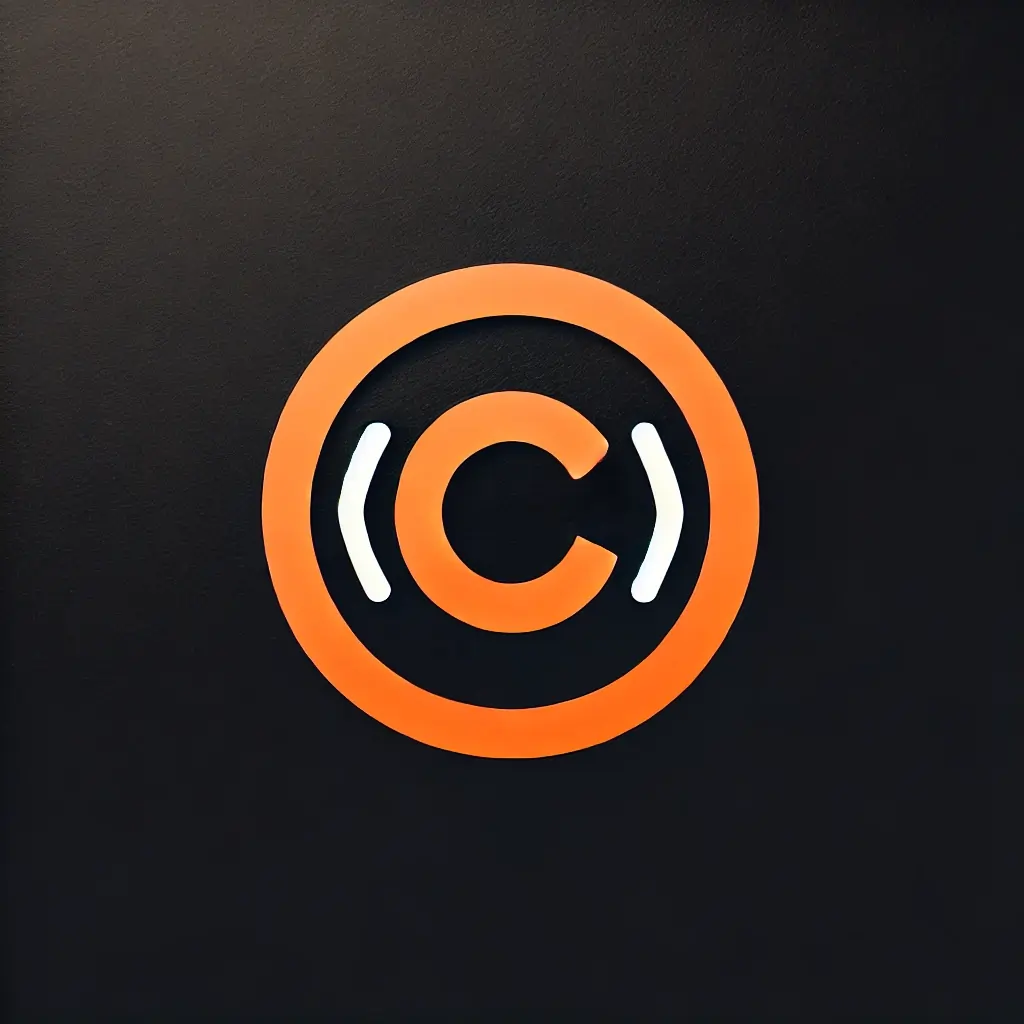
Code Institute
If you are interested in getting started, why don't you take a look at the Webpage of Code Institute.
Start now

JavaScript
You have the basics of HTML and CSS down? Learn more about JavaScript.
Learn more about JavaScript